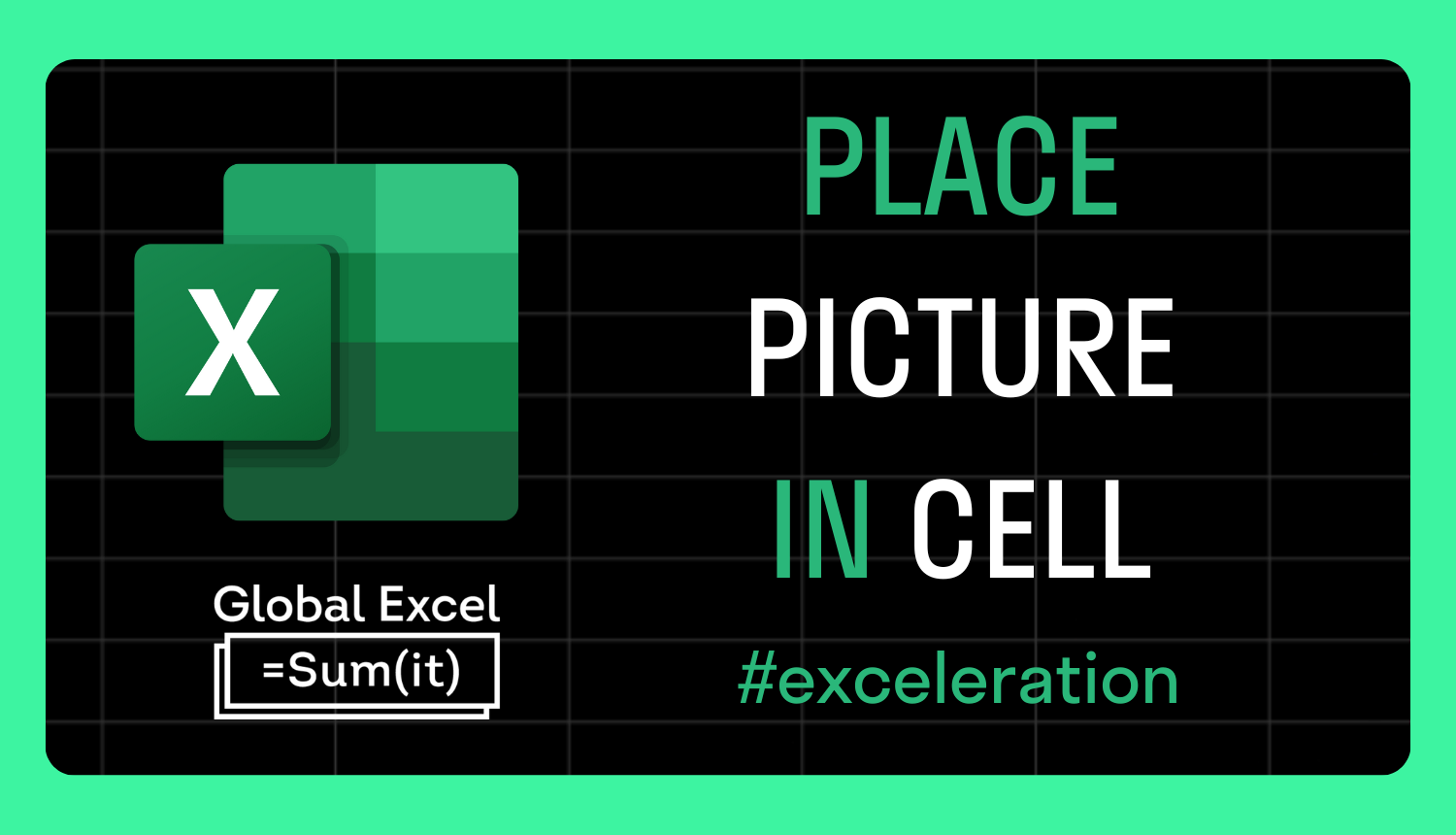
Excel gets improved in-cell image support
Recently, Microsoft added a new Excel feature that lets you insert images in cells.
That's right. Not over cells, but in them.
This is the latest improvement to Excel's image capabilities, having seen the introduction of the much-awaited IMAGE function a year ago.
Images used to merely embellish worksheets rather than offer any compatibility with formulas. While you could resort to hacky methods, they were a pain to set up and maintain.
It was clear IMAGE was a giant leap in the direction many Excel users had long demanded, given Google Sheets had the same function for years before.
However, many users' initial excitement was dampened when they realised they could only use files stored on the web.
This latest feature goes halfway to solving that issue, allowing you to use local images housed on your hard drive.
To find it, go to Insert > Pictures > Place in Cell > This Device.
You can insert one or multiple images at the same time. If doing the latter, it's highly advisable to ensure the order of your table entries matches the file names.
Furthermore, this feature is only available to Office Insiders on the Beta Channel, so you'll have to wait a while before it's generally available.
In the meantime, do you have any ideas on further improving images in Excel?
The obvious one is the need for IMAGE to support local files. Beyond that, perhaps inserting multiple images in the same cell and concatenating them with other values is hot on your wishlist.
For more Excel tips and tricks like this, check out our Video Tutorials page.
365-Day Digital Access
Your exclusive all-access pass to our entire digital learning experience for a whole year.
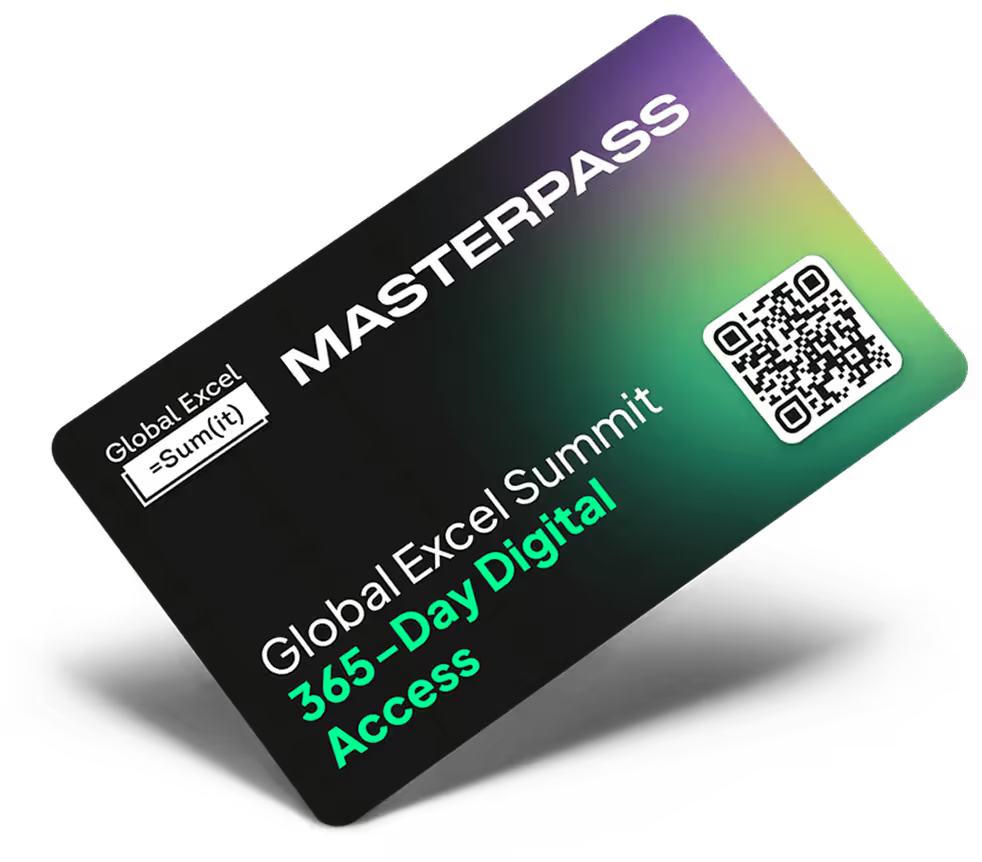



.png)