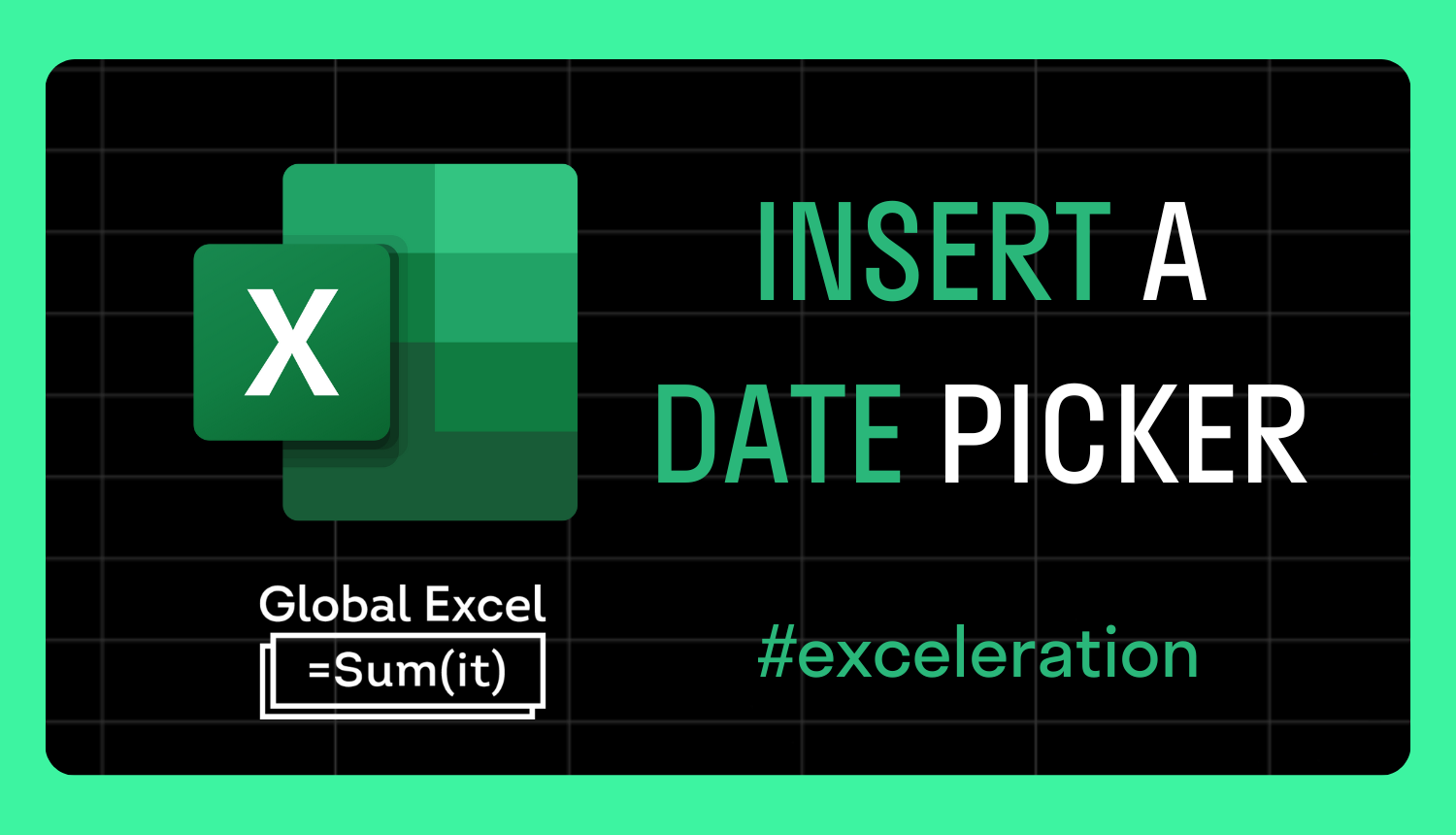
How to insert a date from a pop-up calendar in Excel
Inputting a column of dates manually is a tedious process that can result in inconsistent formats and erroneous values.
Therefore, it would make sense to use a date picker. Except, Excel does not have one natively — at least not in 64-bit versions. This means you're dependent on third-party add-ins.
There're a few out there, but a particularly good one is featured on a website called Rad Sheets.
Do the following:
- Go to http://samradapps.com/datepicker, scroll down and select Download now.
- Select Save as, and create a new folder in the C drive called 'XLStart'.
- Save the ZIP file in that folder, copy the add-in file from within and paste it outside.
- Delete the ZIP file.
- In Excel, go to File > Options > Advanced, scroll down and find 'At startup, open all files in'. Specify the folder directory 'C:\XLStart' and select OK.
- Close all instances of Excel and then reopen a window.
The date picker button now appears in the ribbon and as an icon beside the active cell if it uses the Date number format or is directly below a cell that contains a date.
Have a go and see what you think. Hopefully, we won't have to rely on third-party add-ins in the future, but it's the best we've got for now!
For more Excel tips and tricks like this, check out our Video Tutorials page.
365-Day Digital Access
Your exclusive all-access pass to our entire digital learning experience for a whole year.
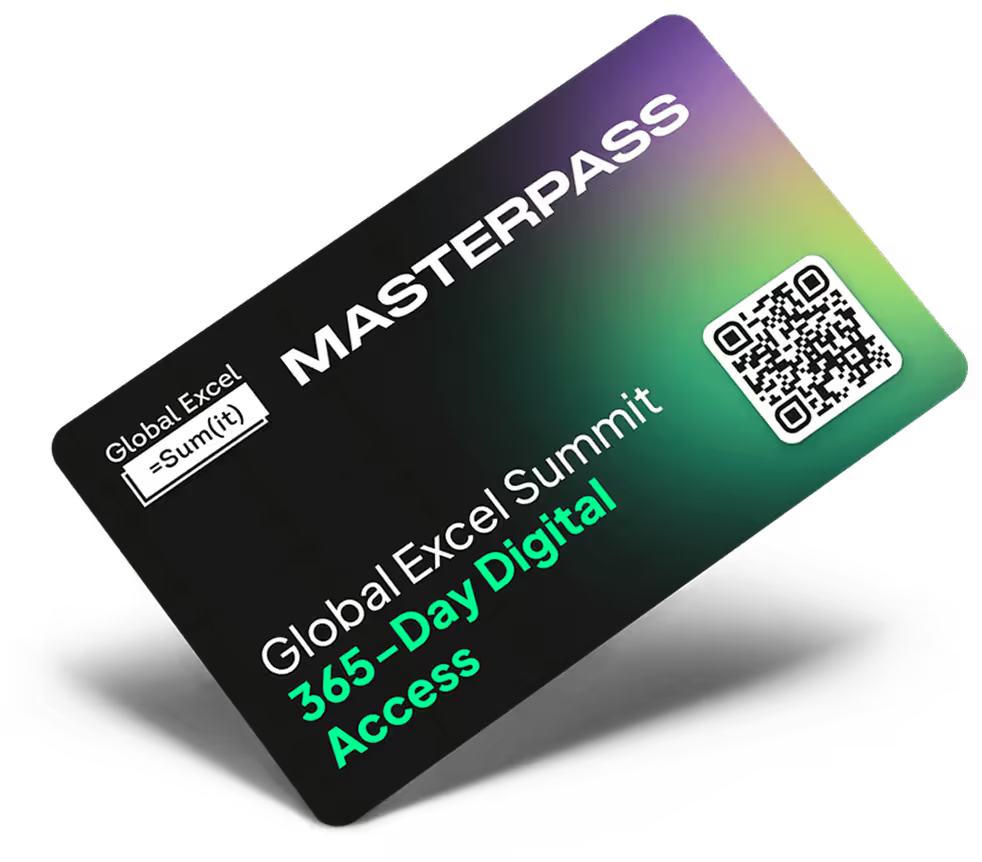



.png)