
3 ways to create a numbered list to keep track of to-do tasks
You might create a numbered list in Excel to help organise and keep track of workplace tasks or a personal to-do list.
A hallmark of any good list is sequential numbers beside the items. They provide structure, clarity and order of importance.
There are numerous ways of generating these numbers. However, people commonly resort to the easiest methods, unaware of the repercussions that can occur.
Three methods are shown in the video:
- Input 1 in A2 and 2 in A3, and then select this range and double-click on the fill handle to populate the rest of the column with the sequence.
- Input 1 in A2 and use the formula =𝙰𝟸+𝟷 in A3 to add 1 to the cell's value above. The row number increments in each cell.
- The formula =𝚂𝙴𝚀𝚄𝙴𝙽𝙲𝙴(𝙲𝙾𝚄𝙽𝚃𝙰(𝙱:𝙱)-𝟷) combines SEQUENCE with COUNTA to generate a sequence of numbers based on the quantity of cells that are not empty in column B. 1 is also subtracted to prevent the header row from being included in the count.
With the first two, adding items means manually extending the number sequence, and deleting rows in the middle requires a reset.
However, the last method does not have these problems, as it's a dynamic array formula, ensuring you can add new items and delete existing ones without messing up anything.
On a broader note, the takeaway in all of this is don't just get the job done. Test your system and ensure it can handle all the main use cases automatically.
How do you construct your Excel to-do lists then? And were you previously aware of any of these methods? Let us know!
365-Day Digital Access
Your exclusive all-access pass to our entire digital learning experience for a whole year.
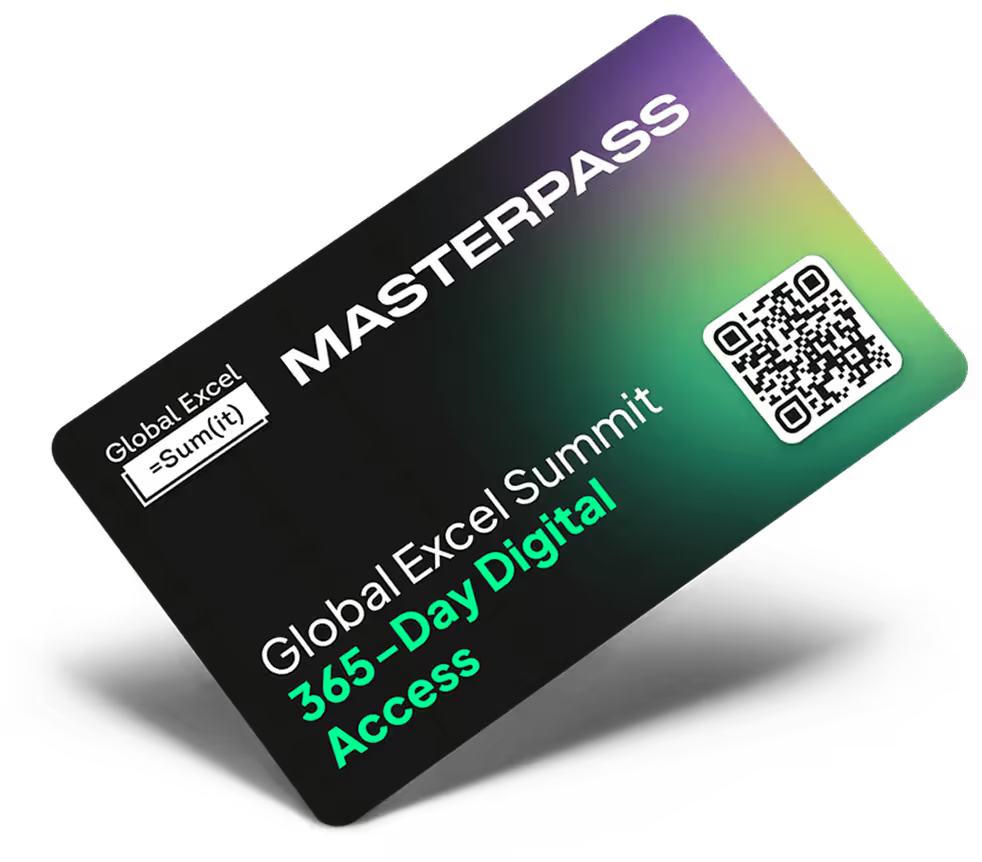



.png)