
Count the characters and words in text strings
Counting the number of characters or words in a string is useful for various reasons. You might be conducting text-based analysis, language processing tasks, or planning social media posts.
In the example, a table houses a list of hotel reviews in A2:A18. How do we find the character and word count of each one?
Character Count
The LEN function returns the number of characters in a text string, so it's a straightforward task of referencing the reviews range inside.
=𝙻𝙴𝙽(𝙰𝟸:𝙰𝟷𝟾)
Word Count
The formula required is best understood broken down. Let's use the review in A2 for the example: "The room was clean and comfortable."
1.
In E2, use TRIM to remove any excess spaces from the string (there aren't any in this case).
=𝚃𝚁𝙸𝙼(𝙰𝟸)
The room was clean and comfortable.
2️.
In F2, use SUBSTITUTE to swap each space for an empty string, therefore removing all spaces.
=𝚂𝚄𝙱𝚂𝚃𝙸𝚃𝚄𝚃𝙴(𝙰𝟸," ","")
Theroomwascleanandcomfortable.
3️.
In G2, subtract the character length of the string 𝘸𝘪𝘵𝘩𝘰𝘶𝘵 spaces from the string 𝘸𝘪𝘵𝘩 spaces.
=𝙻𝙴𝙽(𝙴𝟸)-𝙻𝙴𝙽(𝙵𝟸)
35 – 30 = 5
4️.
Add 1 to include the word after the final space.
=𝙻𝙴𝙽(𝙴𝟸)-𝙻𝙴𝙽(𝙵𝟸)+𝟷
6
Put together, this is the final formula for retrieving the word count of each review:
=𝙻𝙴𝙽(𝚃𝚁𝙸𝙼(𝙰𝟸:𝙰𝟷𝟾))
-
𝙻𝙴𝙽(𝚂𝚄𝙱𝚂𝚃𝙸𝚃𝚄𝚃𝙴(𝙰𝟸:𝙰𝟷𝟾," ",""))
+𝟷
For more Excel tips and tricks like this, check out our Video Tutorials page.
365-Day Digital Access
Your exclusive all-access pass to our entire digital learning experience for a whole year.
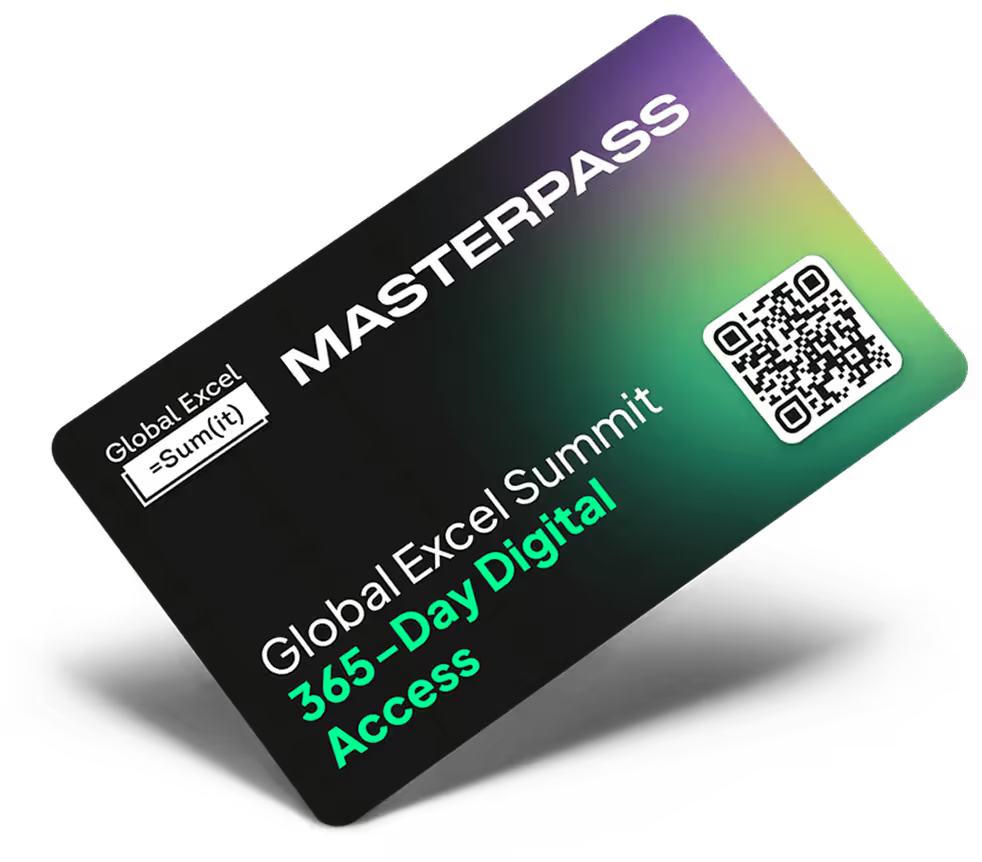



.png)