
A better way of calculating running totals
Running totals are commonly used for keeping track of sales figures and monitoring the balance on a bank statement.
But how can you create one in Excel?
There are multiple methods, but let's look at two contrasting ones (as shown in the video).
A table called tblSales houses some sales data, and we want to return the running total of the Total (£) column.
Traditional Method
=𝚂𝚄𝙼($𝙱$𝟹:𝙱𝟹)
The first cell in the Total (£) column is referenced inside SUM as part of an expanding range.
The left part is made absolute to prevent it from shifting as the formula is copied down using the fill handle.
On the other side of the colon, the ending reference is relative to ensure the row number increases incrementally.
Modern Method
=𝚂𝙲𝙰𝙽(0,𝚝𝚋𝚕𝚂𝚊𝚕𝚎𝚜[𝚃𝚘𝚝𝚊𝚕 (£)],
𝙻𝙰𝙼𝙱𝙳𝙰(𝚊,𝚋,𝚊+𝚋))
SCAN applies a custom LAMBDA to each value in an array and returns another containing the intermediate values created after scanning.
0 is the 𝚒𝚗𝚒𝚝𝚒𝚊𝚕_𝚟𝚊𝚕𝚞𝚎, whilst the Total (£) column is the 𝚊𝚛𝚛𝚊𝚢. The LAMBDA takes two parameters: accumulator (𝚊) and value (𝚋).
𝚊 starts at the 𝚒𝚗𝚒𝚝𝚒𝚊𝚕_𝚟𝚊𝚕𝚞𝚎 and iteratively totals up the figures, whilst 𝚋 contains the current one that gets added to 𝚊.
Remarks
The obvious upside of the newer method is only a single formula is required, whereas 10 are needed for the old approach.
Using fewer formulas is more efficient — there's less to go wrong.
However, the downside is dynamic array formulas are incompatible with tables, meaning they can only live outside.
There are other table-compatible methods that use structured references, but they still require one formula per value.
Will spilled formulas become compatible with tables in the future?
Watch this space.
For more Excel tips and tricks like this, check out our Video Tutorials page.
365-Day Digital Access
Your exclusive all-access pass to our entire digital learning experience for a whole year.
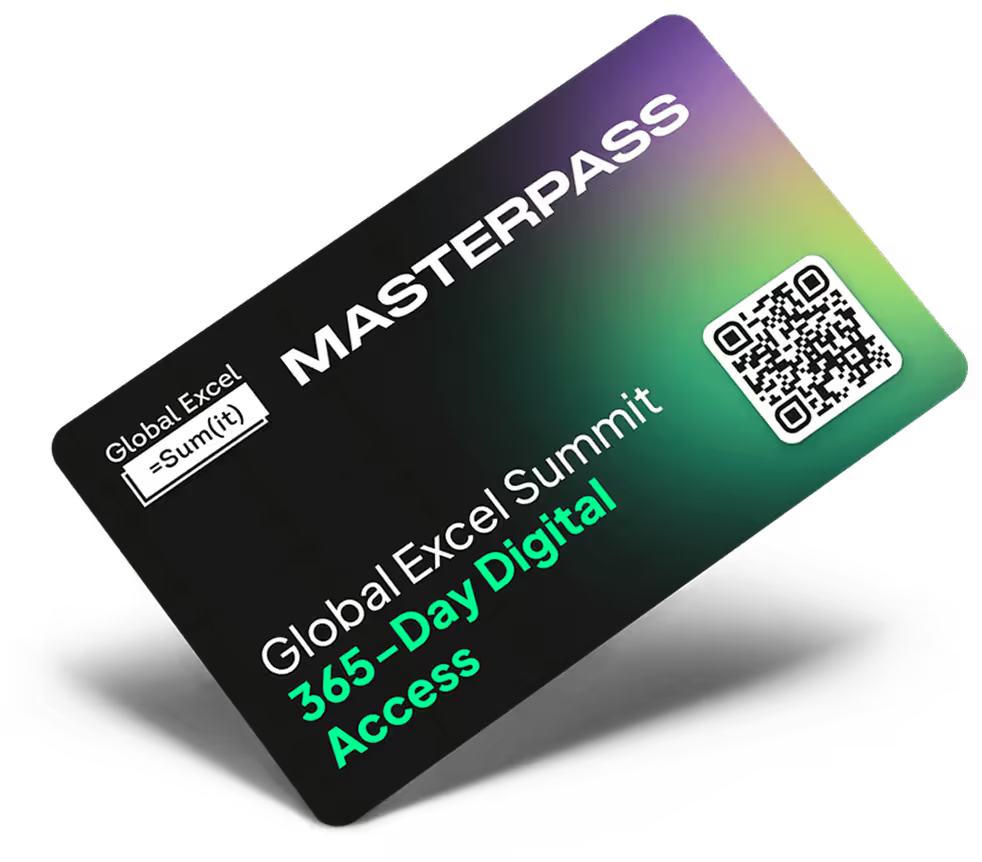



.png)