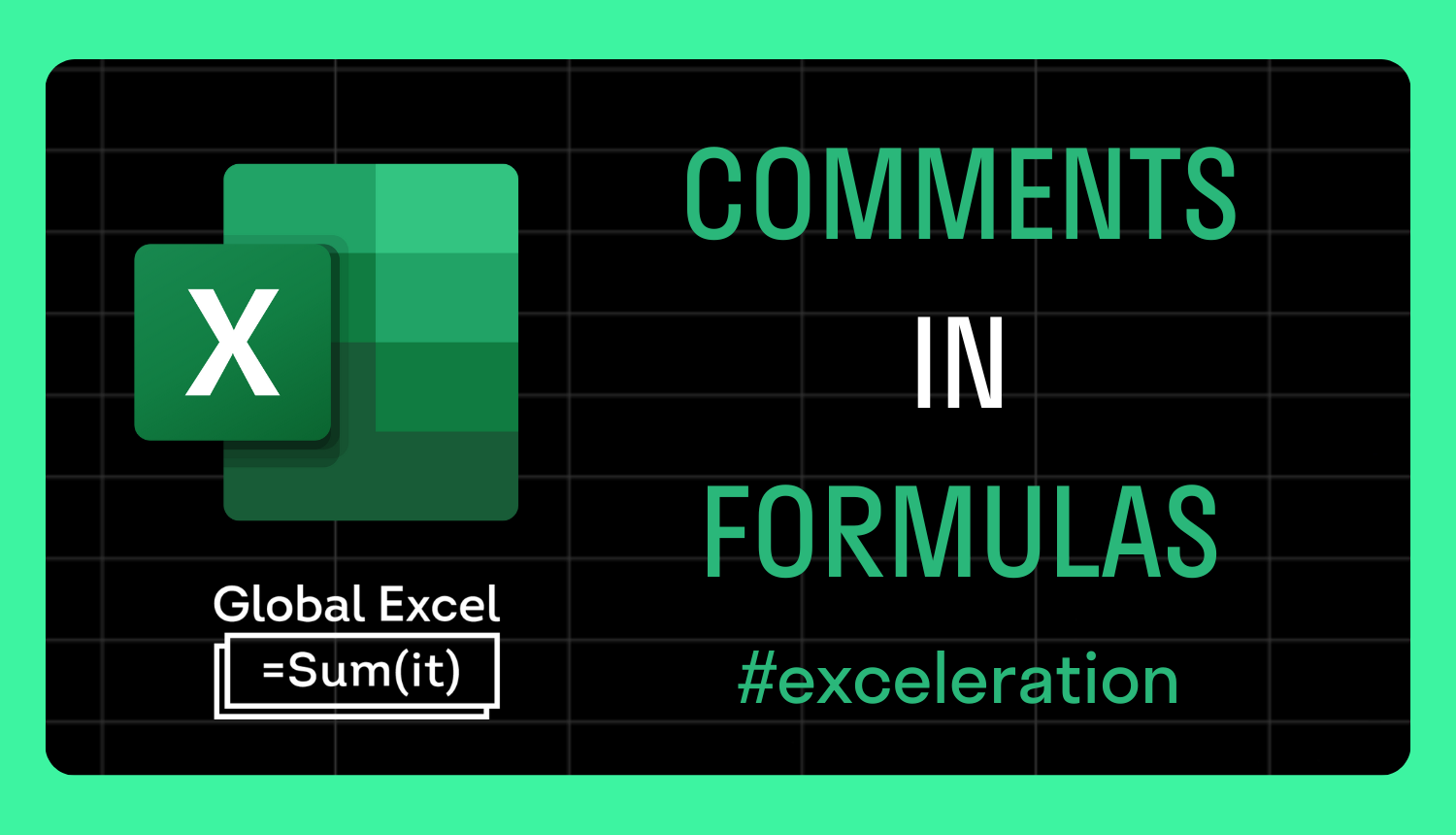
How to include comments in Excel formulas
Excel's yellow sticky note-like comments (Notes) provide one way of annotating your worksheets, but do you ever wish you could write comments in formulas?
Unfortunately, there's no official way, but a workaround does exist involving N. This function converts a non-number value to a number, a date to a serial number, TRUE to 0, and anything else to 0.
N's syntax is as simple as its name — it has one argument called 𝚟𝚊𝚕𝚞𝚎, and here are a few examples of what it returns:
❖ =𝙽(𝟷𝟸𝟹𝟺𝟻) returns 12345
❖ =𝙽(𝚃𝚁𝚄𝙴) returns 1
❖ =𝙽(𝙵𝙰𝙻𝚂𝙴) returns 0
❖ =𝙽(𝙰𝟷) returns 45160 if A1 contains the date 22/08/2023
❖ =𝙽("𝚃𝚑𝚒𝚜 𝚒𝚜 𝚊 𝚌𝚘𝚖𝚖𝚎𝚗𝚝") returns 0
N has existed for a very long time, and its original purpose was to provide compatibility with other spreadsheet programs. However, as Excel automatically converts values as necessary, it's not needed anymore for this reason.
It is ideal for inline formula comments, though. Given text strings return 0, there's no interference in calculations as nothing is added or subtracted.
In the video example, the formula =𝚂𝚄𝙼𝚂𝚀(𝙳𝟸:𝙳𝟺)+𝙽("𝚆𝚛𝚘𝚗𝚐 𝚏𝚞𝚗𝚌𝚝𝚒𝚘𝚗 — 𝚍𝚘𝚗'𝚝 𝚞𝚜𝚎 𝚂𝚄𝙼𝚂𝚀. 𝚄𝚜𝚎 𝚂𝚄𝙼!") demonstrates how N can be used. Just use + or - and then affix your N-based comment.
This is the best option we have for now. However, if you've used the Advanced Formula Environment add-in, you'll know that commenting is possible!
For more Excel tips and tricks like this, check out our Video Tutorials page.
365-Day Digital Access
Your exclusive all-access pass to our entire digital learning experience for a whole year.
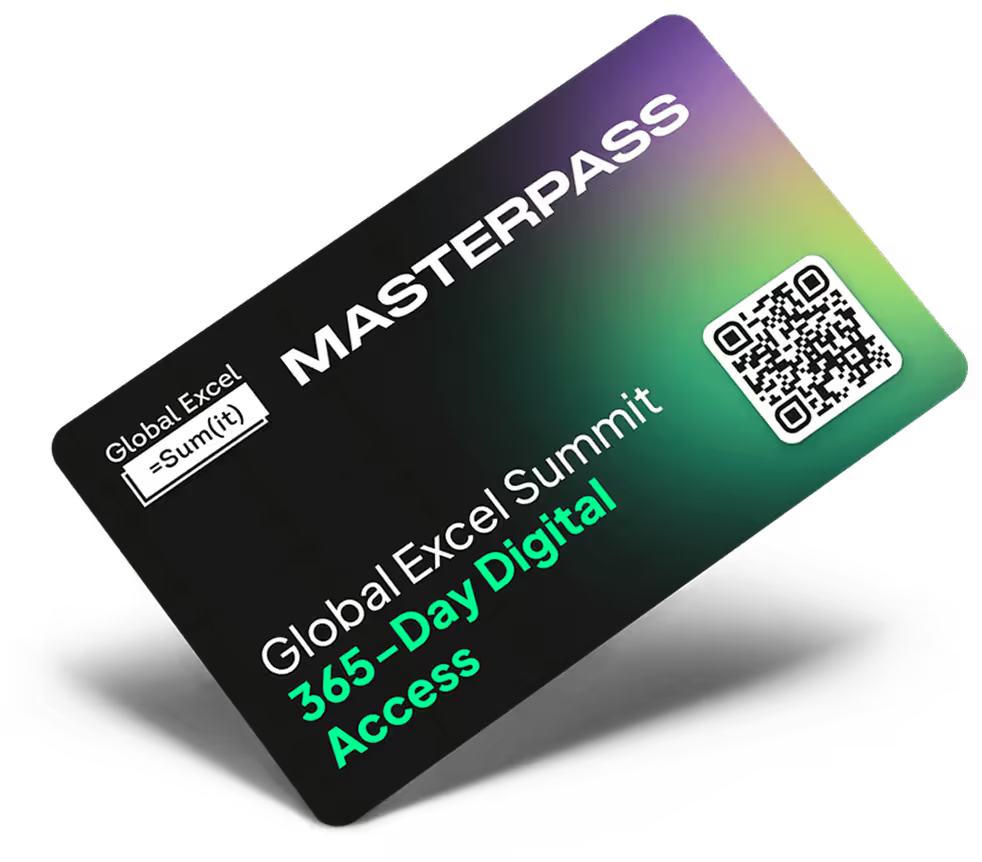



.png)